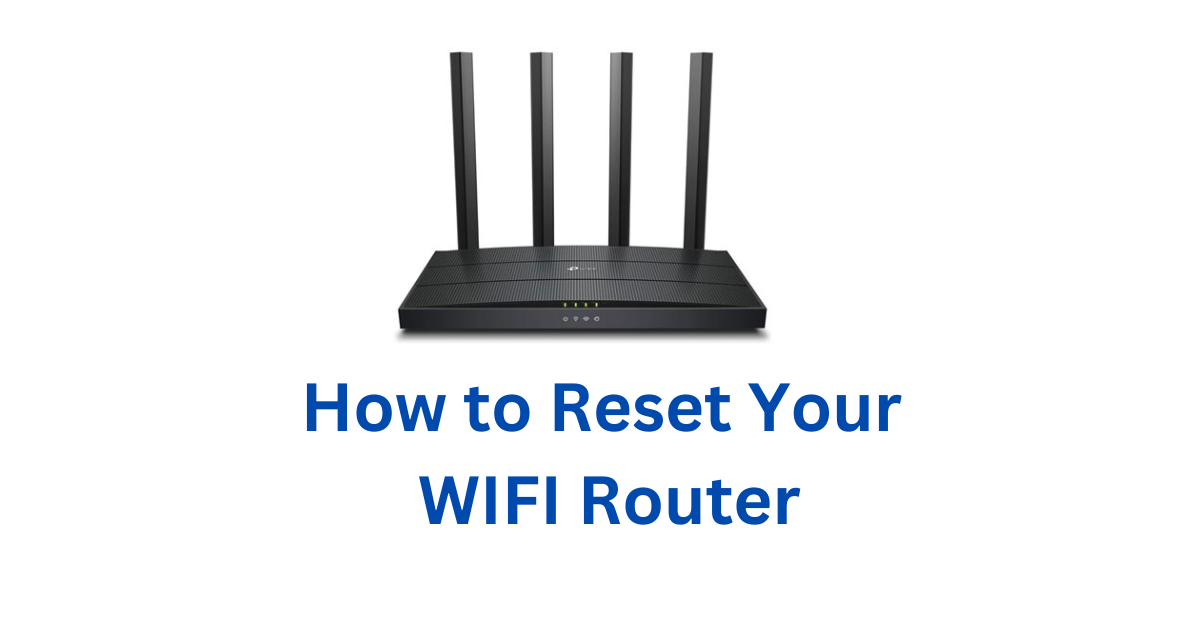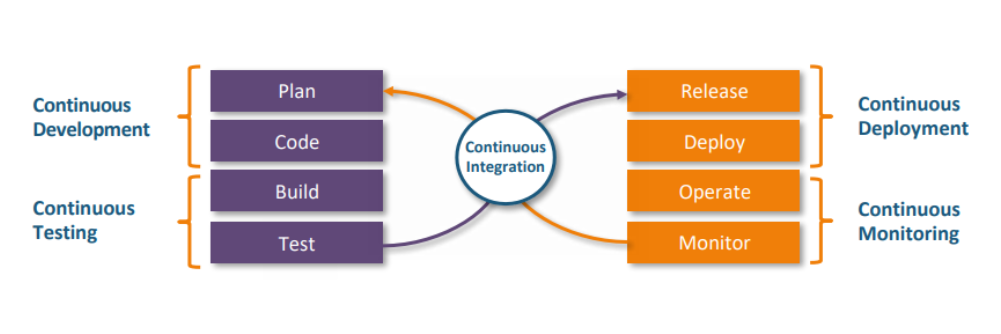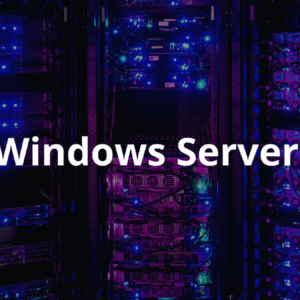How to Reset Your WIFI Router
There are several reasons why you might want to reset your router or modem to factory settings. Perhaps you want to sell your devices. Or maybe you want to reset your IP address. Whatever the case, here’s how to reset your router and modem.
Warning: Resetting your router or modem will erase all your custom settings. Make sure to have a copy of your settings before doing a factory reset. You can find these settings in your manual or online. Simply do a web search for your router or modem model’s manual.
How to Reset a Router
- Keep your router plugged in.
- Find your router’s reset button. This will be on the back or the bottom of your router.
- Use a paperclip to hold down the reset button for 30 seconds.
- Release the button.
- Wait for the router to power back on.
If your router doesn’t have a reset button, you will have to reset it using its configuration web interface.
How to Reset Router From Configuration Page
- Type your router’s IP address into any web browser’s search field. Here’s how to find for your router’s IP address.
- Enter your username and password when prompted. If you didn’t change these, you will find the default username and password on the back or bottom of the router.
- Go to System or System Tools. This will differ depending on what kind of router you have.
- Look for Restore or Factory Default.
- Click Restore or Reset and OK to confirm.
- Wait for the router to reboot.
Share this content: